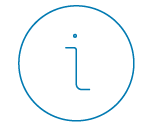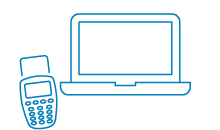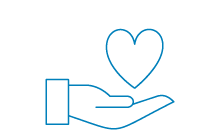How do I log in using BankID on card?
You need a log-in card, a card reader and a cable to connect the card reader with your device.
A BankID is stored on your log-on card. The BankID will work as soon as you connect your card reader with the cable. To get started using the card reader with the cable attached, you need to install two programs to your computer: a program for BankID and a software driver for the card reader.
I get "BankID missing 10036"/ "Security program missing" when trying to log in
- Check your card reader, follow the instructions here:
- Check that you have installed the latest versions of BankID and the driver for the card reader.
- Reinstall the BankID Application.
If you have BankID on file, this may also be removed. Once the installation is completed, install the BankID Application.
How do I order a Mobile BankID for the first time?
To order a Mobile BankID for the first time, you login to your Online Banking with your card reader and log-on card with BankID. In addition, you need to verify your identity with a valid Swedish national id-card or a Swedish passport.