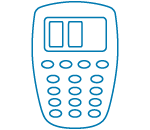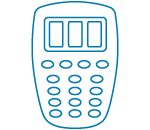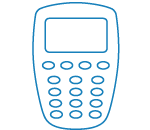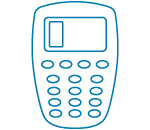
If one rectangle is shown on the card reader display
One rectangle indicates hardware-related problems.
- Insert the cable into a different USB port to see if you get more than one rectangle on the card reader display.
- Try to connect another cable into the card reader.
- If you still get one rectangle, contact 0771-77 88 99 to order a new card reader and cable.