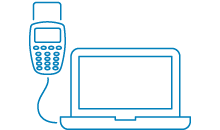Headphones or speakers
You can choose to listen through the built-in speakers or connect headphones. The headphones are plugged into the socket at the top left on the side of the card reader. A voice will read out the text shown in the card reader display. The PIN will not be read out.
Volume
You can find the volume control on the left side of the card reader. Turn the control to turn up or down the volume as preferred.
Repeat
To repeat the information read out by the card reader, press the small gray button on the bottom left side of the card reader. The button is labeled with an arrow.
Clear input
On the right side of the card reader, you'll find a yellow button labeled Clear. Press once to delete the last entered digit. By pressing and holding down the button, all input will be removed.
Digits and function keys
The digits move from one to three starting at the top row. Number zero is in the middle of the lowest row. Number five is marked in braille and is in the middle of the second row. Use number nine to select language.
All function keys of the card reader are square and are marked with braille.
Language
Swedish is set as default language, but you can also choose English or Dutch. You choose language by pressing down number nine for two seconds to reach the language settings. Your language settings will saved.
- Press 1 for Swedish.
- Press 2 for English.
- Press 3 for Dutch.
- Press 4 for the same language as on the log-on card.
Turn off card reader
To turn off the card reader, remove your log-on card from the card reader. If the card reader has been inactive for 60 seconds, you will hear a warning sound. The card reader shuts down automatically after two minutes.
The card reader's features
At the top of the card reader there are three buttons labeled Login, Sign and Buy.
To the right of the card reader there are three buttons in vertically descending order labeled Cancel, Clear and Enter.
Login
Is used to log in to our online banking services.
Sign
Is used to sign or to verify actions in our online banking services.
Buy
Is used for online purchases paid with your debit or credit card.
Cancel
Pressing the red button will cancel your current action. The voice confirms with a sound.
Clear
By pressing the yellow button your last entry will be deleted. The voice confirms with a sound.
Enter
By pressing the green button you will confirm your last entry. The voice confirms with a sound.