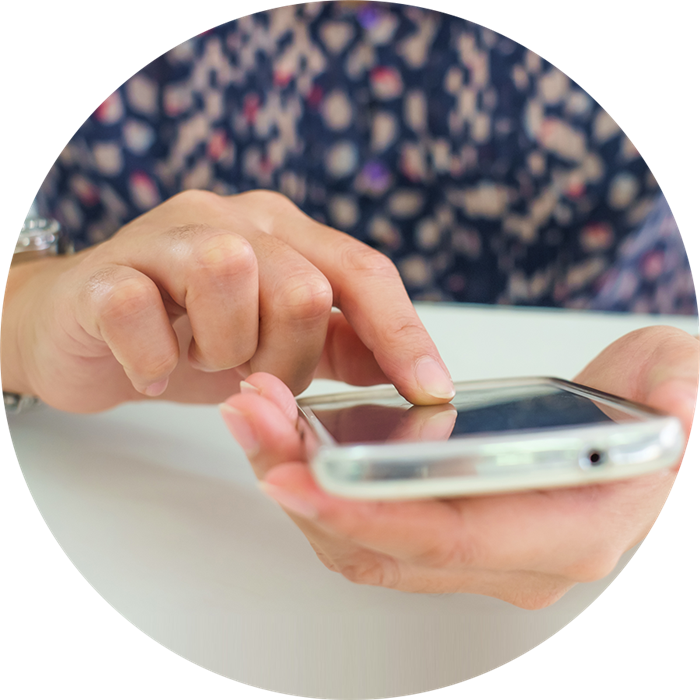
- Mobile BankID
- Mobile app
- Swish
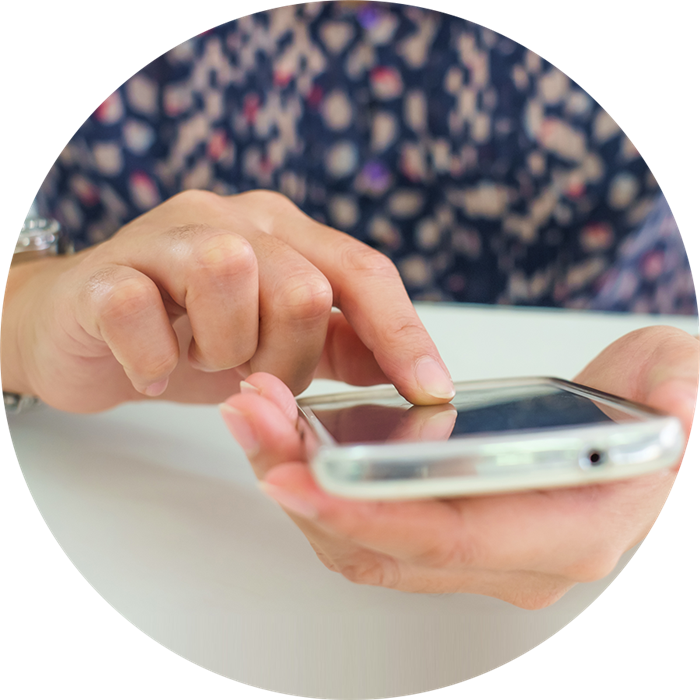
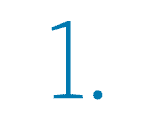
If you have used Mobile BankID before, you can activate a new one directly in Handelsbanken's app, you will find the function under Other services when you have logged in. This service is available to you over the age of 18.
Download the BankID app on your new mobile.
Log in with the working Mobile BankID in Handelsbanken's app on your old mobile and go to Other services.
(You need the latest version of our app.)
Approve an agreement on a new BankID and retrieve a QR code.
Read the QR code with the BankID app that you have downloaded to your new mobile phone or tablet.
Confirm in the BankID app with your security code.
You can also order Mobile BankID in the internet bank. You need to have a Swedish national id-card or a Swedish passport the first time you are getting a Mobile BankID.
If you don’t have Online Banking you will need to collect an activation code from your branch office. You need the code to activate the BankID app on your new mobile phone.
Note: You need to bring your mobile to the branch office since the activation code is valid only for a limited time.
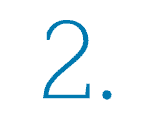
Select Activate and log in, when you have written your civic registration number, and follow the instructions. You can get step-by-step help on the Activate the mobile app page.
If you are unable to activate the app using a log-in card and card reader, you will need to collect an activation code from your branch office.
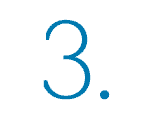
If you keep the same mobile phone number, it is sufficient to download the Swish app so you can continue to use Swish as before. Click on activate and enter your phone number to get started.
Remember that you must have installed a Mobile BankID on your new phone first. The installation of Mobile BankID is only available through our online services in Swedish.
If you have a new mobile number, you must first log in to Online Banking and connect the new number to Swish.
Remember that you need to install a Mobile BankID on your new phone before you can continue to make Swish payments. The installation of Mobile BankID is only available through our online services in Swedish.